This is a little out of whack compared to my usual weekly news update however Google has once again surprised me and I had to share it with everyone, well the few loyal followers that I do have.
Google this week took the lid off it's new polished compose and reply features for Gmail. "We're always trying to make Gmail faster and easier to use, so today we're introducing a completely redesigned compose and reply experience that does just that" the company announced. Please have a look at some of the exciting new ways Google has polished Gmail for its Googlers.
Faster
Google this week took the lid off it's new polished compose and reply features for Gmail. "We're always trying to make Gmail faster and easier to use, so today we're introducing a completely redesigned compose and reply experience that does just that" the company announced. Please have a look at some of the exciting new ways Google has polished Gmail for its Googlers.
How many times have you been writing an email and had to reference something in another message? Saving a draft, opening the old email, and then reopening your draft wastes valuable minutes. The new compose pops up in a window, just like chats (only larger).
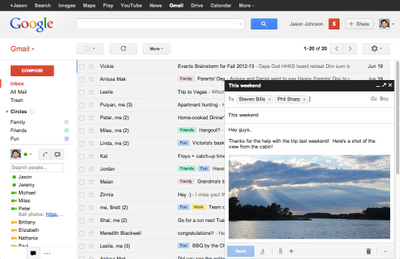
This makes it easy to reference any other emails without ever having to close your draft. You can even do a search or keep an eye on new mail as it comes in. And because the compose window works the same way as chats, you can write multiple messages at once and minimize a message to finish it later.
Easier to use
The new compose is designed to let you focus on what's important: your message. The controls are still there when you need them but get out of the way when you don’t. We've even added some new features like the ability to easily insert in-line images and have more to come.
And, when you add recipients to your message, you'll see profile pictures of your contacts in auto complete helping you find the right person faster. You can also drag and drop the new address chips between to:, cc: and bcc:. When you’re done adding recipients, the address area collapses automatically to get out of your way.
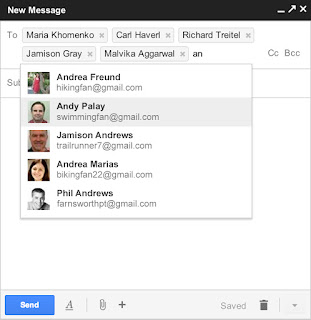
You’ll also see these same changes when you respond to a message. The reply experience has been designed to fit better in-line as part of your conversation -- replies take up much less vertical height, intelligently expand to fit your content, and always keep the recipients and other controls in view no matter how long your message gets.
Try it out!
All you have to do is sign out of Gmail and then sign back in. Once you click the Compose button, click the "new compose experience" link right next to the Labels button at the top of the message. Until the change is fully launched, you'll be able to choose whether you use the new or current experience.
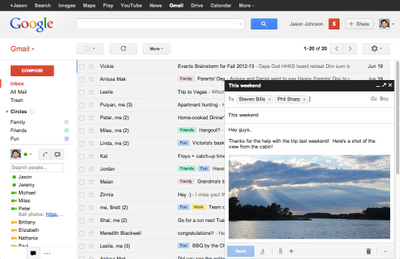
Easier to use
The new compose is designed to let you focus on what's important: your message. The controls are still there when you need them but get out of the way when you don’t. We've even added some new features like the ability to easily insert in-line images and have more to come.
And, when you add recipients to your message, you'll see profile pictures of your contacts in auto complete helping you find the right person faster. You can also drag and drop the new address chips between to:, cc: and bcc:. When you’re done adding recipients, the address area collapses automatically to get out of your way.
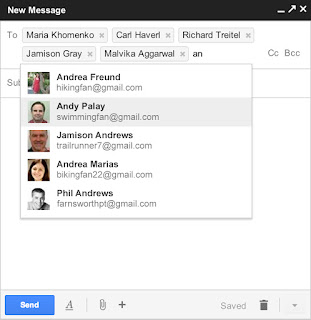
Try it out!
All you have to do is sign out of Gmail and then sign back in. Once you click the Compose button, click the "new compose experience" link right next to the Labels button at the top of the message. Until the change is fully launched, you'll be able to choose whether you use the new or current experience.
If you change your mind or if you need to use a feature that isn't available yet, you can switch back to the old experience at any time.
Here's how:
Instead of taking up your entire Gmail window, clicking Compose now opens a smaller window at the bottom of your screen. Here are some of the features that you'll see:
You’ll also see some differences when replying to or forwarding messages. Most of the changes are similar to those that you'll see when composing a brand new message. Here are a few additional changes:
- Click Compose
- At the bottom corner of the message pane, click the More menu icon
next to the Discard button.
- Select "Switch back to old compose."
Instead of taking up your entire Gmail window, clicking Compose now opens a smaller window at the bottom of your screen. Here are some of the features that you'll see:
- Recipients: Click this text field to type email addresses. You can also click the Cc orBcc links to add a new set of recipients. Drag and drop recipients from one field to another, or click the "x" to remove them from your message. Hover over the recipient to see details about them, or double-click on them to edit their address.
- Text formatting: Click this icon
to add formatting like font size, bold, underline, and bullets. Or, use our new formatting keyboard shortcuts. Hover over each button to learn the keyboard shortcut you can use for that option. Alignment and indentation options are now collapsed under the alignment icon.
- Attachments: Click the Attachment icon
to attach files to your message. Hovering over the Attachment icon will also open the insert options menu.
- Insert options: Hover over the plus icon
to embed photos, links, emoticons, and Google Calendar events. This menu will also open when hovering over the Attachment icon.
- Discard: Click the trash can icon
to delete your draft.
- More options: Click this menu
to see other tools such as spell check, plain text format, print, adding labels, and including original attachments. Some options may not yet be ready; you’ll see them in grey until they become available to use.
- Window size: The writing pane grows as your message gets longer. If you want the window to be bigger, click the middle icon at the top right of the pane to open the message in a new window. Use the other icons to minimize or close the window (which will also save your draft).
- Saving: Gmail automatically saves your drafts while you’re writing, so we've removed the "Save now" button (but you can verify that it’s saved if you see the word, "Saved" next to the Discard button). Your draft will also be automatically saved when you close the compose window.
- Send mail as: If you use Gmail to send mail from another address (like your work address), click into the "To" field, then click the "From" link to select which address you’d like to send mail from.
You’ll also see some differences when replying to or forwarding messages. Most of the changes are similar to those that you'll see when composing a brand new message. Here are a few additional changes:
- Recipients: To change who your message should be sent to, click into the recipient field when you’re replying.
- Type of response: Click the arrow
next to the recipient’s name to choose whether your message is a reply, reply all, or forward.
- Subject: To change the subject of your message, click the arrow
next to the recipient’s name and click "Start separate conversation."
- Respond inline: If you want to see the previous message within your reply, scroll down until you see the "Show trimmed content" icon
and click it.
- A few familiar features aren't yet available yet, but we're working hard to make them available to you soon.
- Insert emoticons and event invitations
- Print drafts from the More menu
- Add labels to outgoing messages from the More menu
- Send read receipts (Google Apps users only)
- Canned responses



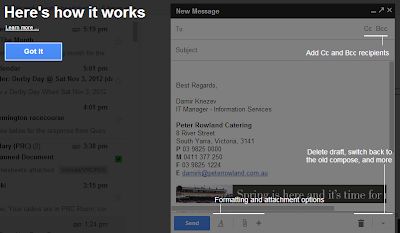
No comments:
Post a Comment